How to log in remotely:
MAC
Download the latest version of the Microsoft Remote Desktop App from the Mac App store. The Microsoft Remote Desktop App is only compatible with Mac OS 10.7 or later.
1.) Once installed use spotlight to locate App. Type Microsoft and click to open.
2.) Select Remote Resources.
3.) Enter the following for each field and select refresh.
URL: rdsweb.med.wayne.edu
Username: med\Your SOM ID
Password: Your SOM Password
4.) A new screen will appear stating you Successfully Loaded Remote Resources. Close window.
5.) Double click the Next Gen 5 (Prod) icon from the list of Remote Resources.
6.) New blue screen appears. Select OK.
7.) Double click the EHR icon.
8.) Enter EHR credentials and select logon.
Any Type of Computer
Use the link: https://rdsweb.med.wayne.edu/RDWeb/Pages/en-US/login.aspx
Double click the Next Gen 5 (Prod) icon.
Username: med\YOUR SOM ID
Password: YOUR SOM PASSWORD
Follow steps 6-8 as above.

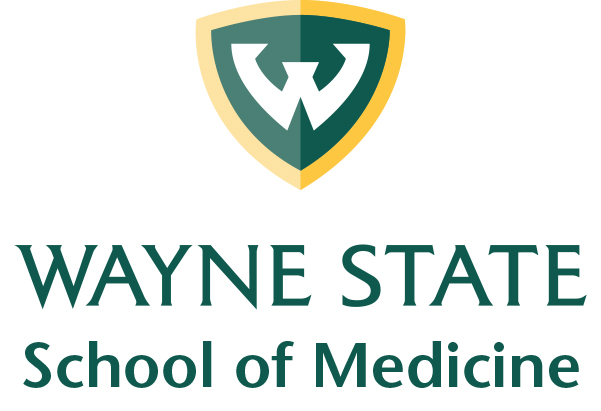
Comments are closed